Windowsでの環境構築はこちら
1.vagrantとvirtual boxをインストール
2.vagrantプラグインをインストール
3.仮想マシンのBoxを選ぶ
4.仮想マシンを起動
※1〜4はWindowsでの環境構築と同じなので省略
5.SSHで接続
6.仮想マシン設定
※6はWindowsでの環境構築と同じなので省略(こちらのページ)
5.SSHで接続
こちらのサイトを参考にやってみる
$ vagrant ssh-config
Host default
HostName 127.0.0.1
User vagrant
Port 2222
UserKnownHostsFile /dev/null
StrictHostKeyChecking no
PasswordAuthentication no
IdentityFile /Users/ユーザー名/vagrant_source/.vagrant/machines/default/virtualbox/private_key
IdentitiesOnly yes
LogLevel FATAL
$ vagrant ssh-config –host 192.168.33.10 >> ~/.ssh/config
または
$ vagrant ssh-config –host 192.168.33.10
Host 192.168.33.10
HostName 127.0.0.1
User vagrant
Port 2222
UserKnownHostsFile /dev/null
StrictHostKeyChecking no
PasswordAuthentication no
IdentityFile /Users/ユーザー名/vagrant_source/.vagrant/machines/default/virtualbox/private_key
IdentitiesOnly yes
LogLevel FATAL
~/.ssh/configの設定を確認してみます
$ vi ~/.ssh/config
先ほど設定した内容が書かれていればおk
早速接続してみる
$ ssh 192.168.33.10
Last login: Fri Sep 29 13:03:45 2017 from 10.0.2.2
[vagrant@localhost ~]$
成功しました!
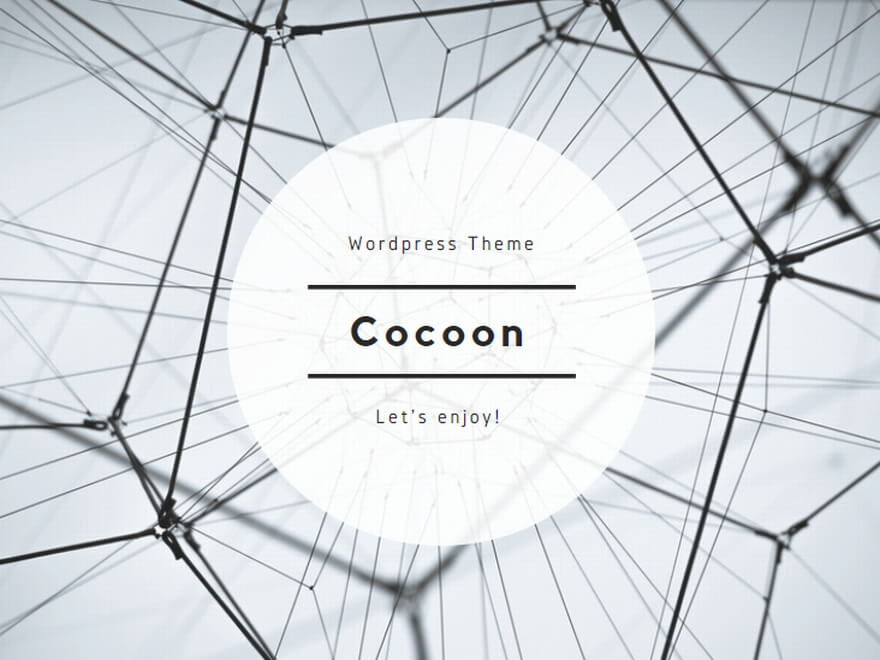
コメント